Back
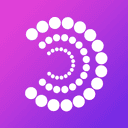
Particle Network
Overview
Use Particle Network as the key management and authentication solution.
Via social login to authenticate a player, create a self-custodial account for a player and mint an NFT with the newly created smart wallet.
Following the sample Particle Network integration with Openfort.
1. Clone and configure the sample
_10git clone https://github.com/openfort-xyz/samples_10cd particle-network-nextjs
Copy the .env.local.example file into a file named .env.local in the folder of the server you want to use. For example:
_10cp .env.local.example .env.local
You will need an Openfort account in order to run the demo. Once you set up your account, go to the Openfort developer dashboard to find your API keys.
_10NEXT_PUBLIC_OPENFORT_PUBLIC_KEY=<replace-with-your-publishable-key>_10NEXTAUTH_OPENFORT_SECRET_KEY=<replace-with-your-secret-key>
The other environment variables are configurable:
NEXT_PUBLIC_PROJECT_ID,NEXT_PUBLIC_CLIENT_KEY,NEXT_PUBLIC_APP_ID is the client_id from Particle. You can get it from https://dashboard.particle.network/
2. Create a Policy and Contract
You can create Policies and add Contracts in the Dashboard or with the API. This sample requires a Policy and a Contract to run. Once you've created them, and add its ID to your .env.
NEXTAUTH_OPENFORT_CONTRACT is the ID of a Contract for your contract. A contract has a chainId.
If you need a test contract address, use 0x38090d1636069c0ff1Af6bc1737Fb996B7f63AC0 (NFT contract deployed in 80001 Mumbai).
NEXTAUTH_OPENFORT_POLICY is the ID of a Policy for your contract. A policy has a contract and chainId. For this demo to work, the policy must have both the contract and the register sessions as rules.
3. Follow the server instructions on how to run
Install & Run:
_10npm install_10npm run dev_10# or_10yarn_10yarn dev